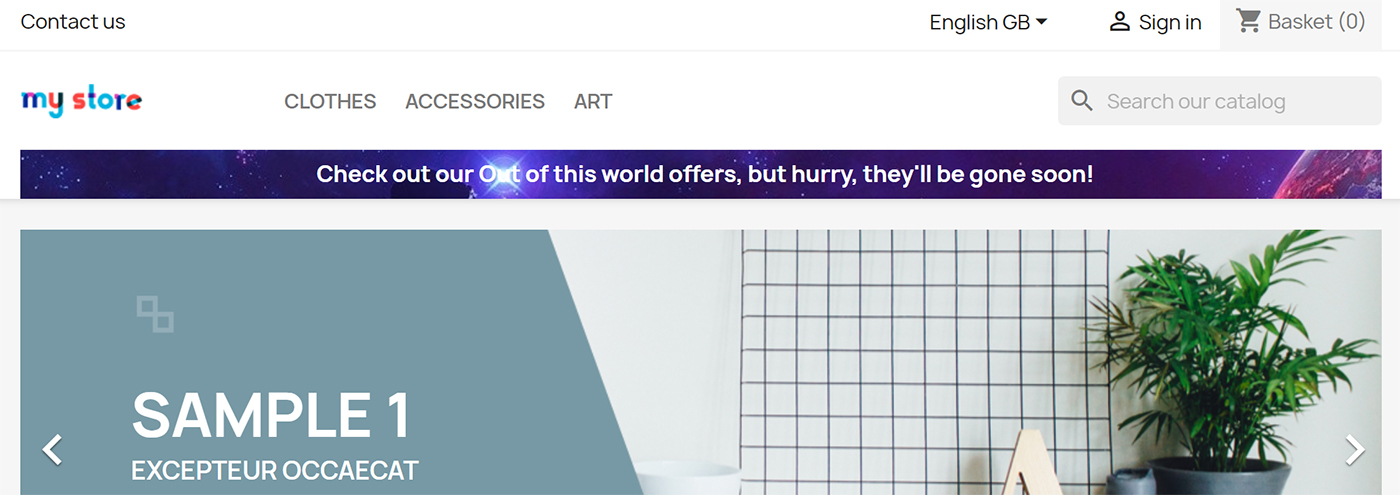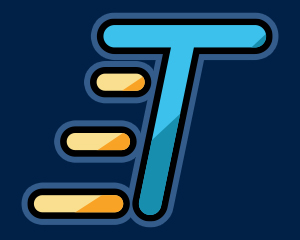Introduction
The Scrolling Text Pro module allows you to create scrolling text marquee tickers for your website and display them on your homepage and across various pages on your site. The module is great for displaying site and service notices, promotions or other messages that you’d like to attract your customers attention to.
Installation
The installation procedure is very much similar to most other Prestashop modules. No core changes are required therefore installation is straight forward. Be sure to follow the instructions below for a successful installation:
- Upload the module folder to your store’s module folder:
{root}/modules/ - After uploading the module, in the Prestashop Back Office, head over the to the Modules section.
- Search for the module and choose the install option
- After a successful installation the module is ready to be used. Initially the module’s main configuration page will be displayed. We’ll take a
- look on how to use the module below.
Configuring the module
The module configuration page will allow you to create new scrolling text tickers and configure their appearance, location and behavior. The first thing you’ll see when you click the configure link is a screen with a list of Tickers you have already created. Of course, if this is the first time you are configuring the module then the list will be empty. To create a new ticker, click the Create a new scrolling ticker button. This will now load a screen divided into 3 tabs; namely Appearance, Location and Content. Lets take a look at the tabs.

Appearance
This section allows you to configure the appearance of the Scrolling Ticker Marquee you are creating, each of the options available are described below:
Ticker Name
Enter a name to help you identify your ticker, such as “Christmas delivery notice”
Ticker Color
This is the background color of the Ticker, click on the field to pick a color from the color picker pop up.
Text Color
The color of the text which be displayed in the ticker.
Font
The name of the font to be used for the text in the scrolling marquee.
Font Bold
Choose whether or not the text in the ticker should be normal weight or embolded.
Font Italic
Choose whether or not the text in the ticker should be Italic style or not.
Font Size
The size of the font in PIxels. Only enter a numeric value in this field. For example for 30 PIxel font size, enter 30
Ticker Height
The height of the actual ticker banner.
Ticker Duration
The time in seconds it should take for all the text to scroll across once. This duration should allow enough time for the customer to comfortably read the scrolling message.
Direction
The direction the scrolling animation should take, either from Left to Right or Right to Left.
Background Image
Choose a background image for your ticker
Location
The Location tab allows you to configure where your scrolling text ticker will appear. Below are the options available:
Display Location
Choose to display the ticker in either the header or the footer of your store.
Homepage
When enabled the marquee will be displayed on the homepage
Cart
When enabled the marquee will be displayed on the cart page
Categories
Select individual categories from the category tree to display the marquee on
Products
Search for the product(s) you would like the marquee to appear on. The marquee will then appear on those specific product pages.
Content
The content tab allows you to enter the content for your marquee and also control when the marquee will appear. Let’s take a look at the options for this tab:
Ticker Text
Simply enter the text which should scroll across the banner.
Ticker Link
If your ticker links to a specific page, enter the link into this field.
Start Date & End Date
Does your ticker need to appear within a certain time period? If so, you can select a start and end date / time for these fields and the ticker will automatically be disabled outside of this period.
You’re all set
After creating your marquee and saving it in the back office, the scrolling text ticker should now appear in your store. Below is an example of a ticker on the homepage.