Introduction
Loyalty Reward Points is an advanced loyalty reward points module for Prestashop. It comes packed with features designed to make it as easy as
possible for customers to use loyalty points and as a consequence, increase your customer loyalty translating into repeat orders. The module is a
all in one loyalty points solution to help maximize customer retention, reorders and friend referrals incentivised through a reward scheme.
Installation
The installation procedure is very much similar to most other Prestashop modules. No core changes are required therefore installation is straight forward. Be sure to follow the instructions below for a successful installation:
- Upload the module folder to your store’s module folder:
{root}/modules/ - After uploading the module, in the Prestashop Back Office, head over the to the Modules section.
- Search for the module and choose the install option
- After a successful installation the module is ready to be used. Initially the module’s main configuration page will be displayed. We’ll take a look on how to use the module below.
Configuring the module
The module configuration allows you to edit settings related to the module. The module configuration screen is displayed immediately after a successful installation or can be accessed later using the configure link in the modules list.

The module configuration allows you to edit global settings related to the module. The module configuration is organised under the following
tabs: Global Options, Points Configuration, Product Rules Configuration, Tier Configuration and Insights. We’ll look at each one.
Global Options
[Automatic currency points configuration?]
When enabled the points and point monetary values will be configured automatically based on the configuration you provide for the base
currency. Disable this option for the freedom to configure each currency individually.
[Loyalty discounts can be combined with other vouchers?]
Enable this option to allow customers to redeem other vouchers while loyalty points discount is also active
[Loyalty discounts rewarded for discounted products?]
Choose whether or not points can be awarded for discounted products
[Permanent Tier Achievement]
Enable this option to allow customers to remain their tier indefinitely once they reach it. Otherwise as customers’ redeem points their tier will change based on how many points they have remaining in their account.
[Send First email reminder X days after last order]
Enter a value greater than zero in this box, and an email will be sent X days after a customer earns points, if they haven’t used their points since
they were rewarded.
[First Email Subject]
Enter the subject for the unused points reminder email here, in each language
The remaining fields allow you to do the same for a second and third email reminder.
Points Configuration
[Customer Group]
Select the customer group this points profile will be applicable to.
[Points awarded when the order is:]
Choose which order status’s results in the points for an order being rewarded. You can choose multiple order status’s here, when the order
reaches any of the selected status’s, points will be awarded.
[Points are cancelled when the order is:]
Select which order status’s results in points which were previously awarded to an account, to be revoked. For example when a order is refunded.
Referral points enabled?]
Enable the referral scheme which allows a customer and friend to benefit from points and discount when they refer a friend.
[Points lifetime (Days)]
The number of days that points which were rewarded for a purchase are valid for. after which they automatically expire.
[Max redemption limit (% of cart total)]
Discount value of redeemed points may not exceed this percentage of the cart total. Enter 0 to disable this limit
[1 Point for every]
Customers is rewarded 1 point for every X spent (which you enter here)
[1 Point =]
Each point earned is worth this amount when redeemed for the discount
[Minimum cart value]
Cart value must be at least this amount before points can be redeemed
[Min points for redemption]
Min points required for redemption
[Points for referrer]
When the referral scheme is enabled (above) this is the amount of points the referrer will be awarded for a successful referral. A successful
referral is one in which the friend uses the referral link and completes a purchase in the store.
[Points for friend]
The number of points the friend will receive through a referral. The points will automatically be applied as a discount for their first order to
encourage them to place the order.
[Birthday Points]
Enter anything above zero to automatically reward this many points to each customer on their birthday. The customer will also receive a email
notification letting them know they have received birthday points.
[Newsletter subscription points]
Enter anything above zero here to reward points when a customer subscribes to your newsletter.
This completes the points profile configuration, be sure to configure each customer group in your store.
Point Rules Configuration
The product rules configuration allows you to further configure how and when points are rewarded for specific products in your store, in effect
allowing you to create point promotions. You can create multiple rules. To get started click the add new rule button in the top right hand side
of the screen and you should see the form appear.
Lets take a look at the form in more detail.
[Customer Group]
Select a customer group this rule will apply to
[Rule Name]
Enter the name of the rule to help you identify it
[Rule Enabled?]
Choose if the rule is enabled or disabled.
[Disable Points redemption?]
When this option is enabled, the customer will not be able to redeem points against products / categories affected by this rule.
[Impact on points]
Choose how the number of points will be affected by this rule. You can choose to add points. For example, if product normally awards 5 points,
you can add 2 so that it now receives 7. Other impact options include multiply and Fixed points.
[Impact Value on points]
Choose points impact for the rule you selected above
[Date Start]
The date from which this rule is active
[Date End]
The date on which the rule ends.
[Category Restrictions]
Choose which categories this rule should be applied to
[Manufacturer Restrictions]
Choose which manufacturers this rule should be applied to
[Product Restrictions]
Choose specific products which the rule should be applied to.
Tier Configuration
Tiers allow you to reward repeat customers with greater number of points for each purchase. You can create multiple tiers and a customer will
reach a tier when they earn the points required to qualify for that tier.
Get started by clicking the new tier button in the top right corner. You’ll be presented with the following form:
[Customer Group]
Select the customer group this tier applies to
[Tier Name]
Choose a name for the Tier, for example Gold.
[Icon]
Choose one of the predefined icons or one which you have uploaded. The icon is used in the store front when promoting the tiers to the
customer in the module UX
[Currency]
For each currency you will need to provide the following
[From]
Points customer must earn to reach this tier
[1 point for every]
Define how much the customer must spend to earn each point in this tier.
Tier Icons
To manage / add new tier icons click the New Tier Icon button in the top right hand corner of the screen. You will see a list of existing icons
which you can edit, or click the New Tier Icon to upload a new icon.
Once setup tiers will be displayed in the store front as shown below.
Insights
The insights tab provides with information on how loyalty points are being used in your store. This information can help guide your future
strategies related to point schemes and promotions.
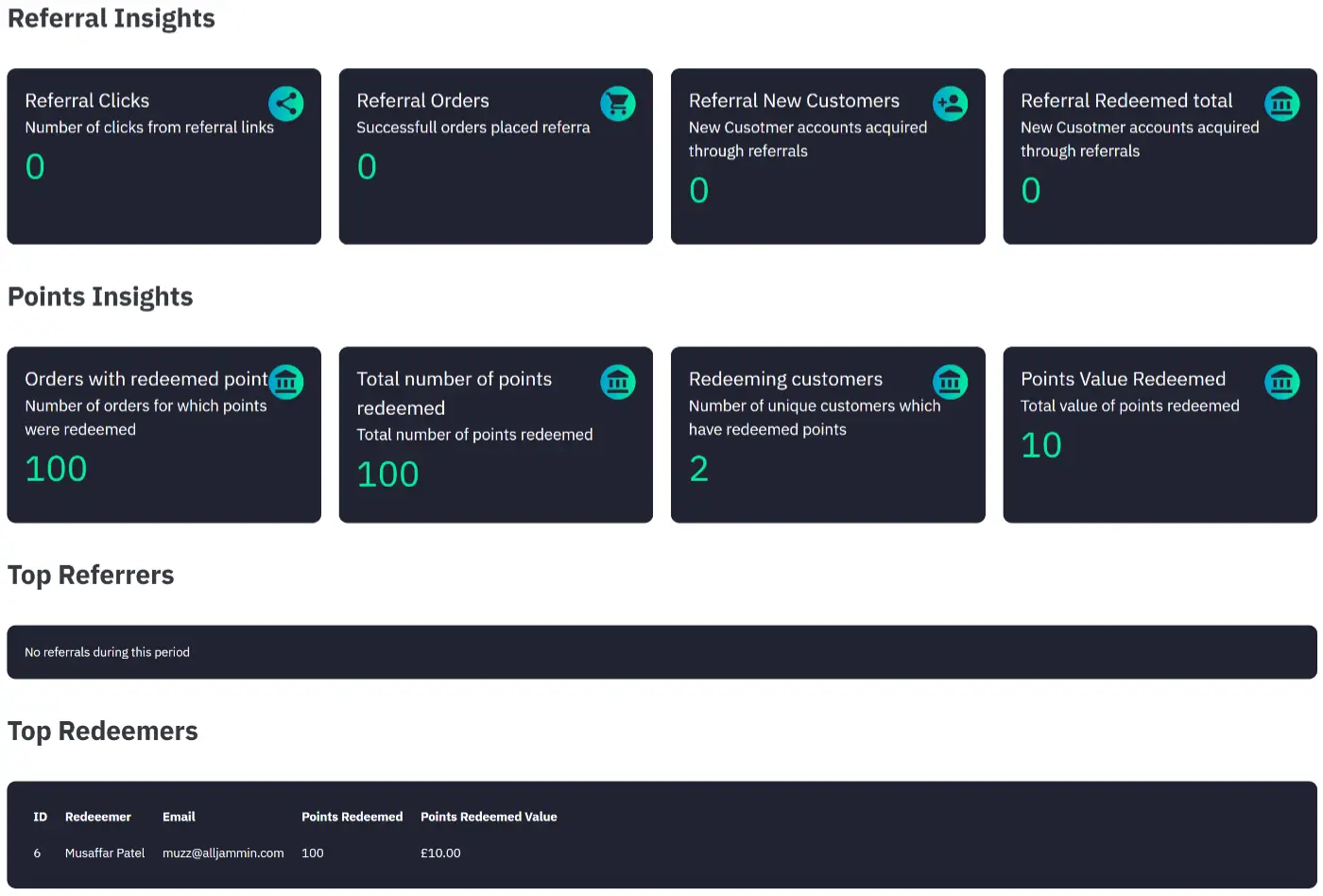
Emails
The emails the module sends to customer includes the birthday emails and the points reminder emails. These can be edited in the back office
under the International > Translations section, alternatively you can modify the email templates directly, the files can be found under
modules/loyaltyrewardpoints/mails folder
Cron Jobs
You will need to set up a cron job to allow the server to check for birthdays and send the emails each day. You can download the free Prestashop cron module to accomplish this or use a freeonline cron service such cron-job.org.
The cron job you create must call a specific url which is unique to your store and secure. You can find this url from within the module
configuration.
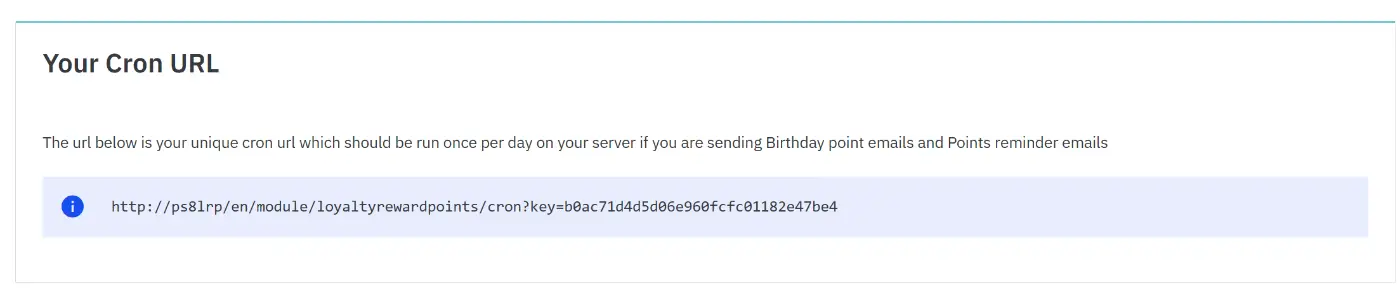
Managing Customer Points
Although customer points are rewarded and redeemed automatically through the ordering process, the module allow the merchant to add or
subtract points from a customer account. One great use for this is to reward a customer who may have had a complaint about the shop or service in the aim to reinstate customer confidence and satisfaction in your store.
To manage customer points head over to the Customers sections and click the customer you wish to manage points for, you’ll see something like
the following, where you can add / subtract points and see existing points transactions related to that particular customer:
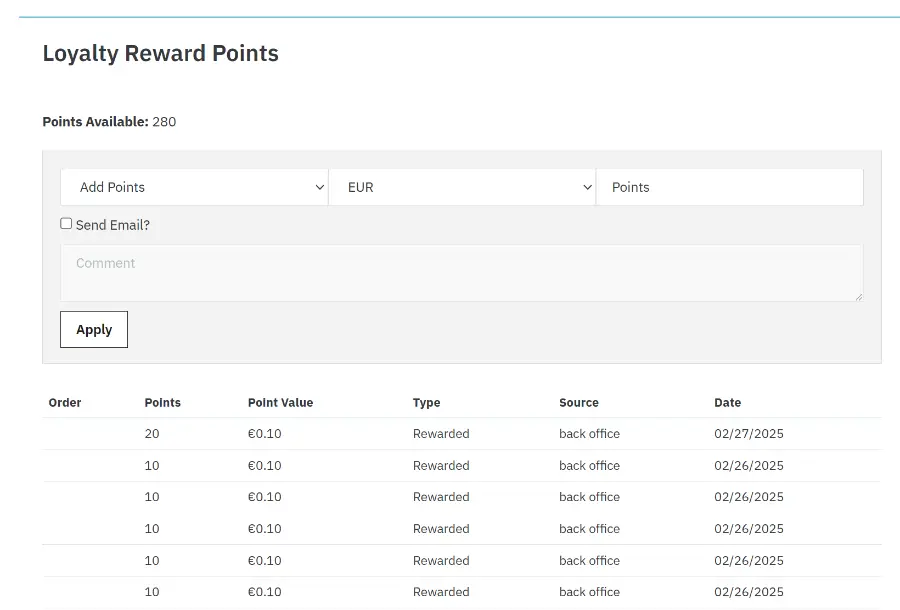
Order Details
When viewing an order the module adds a new panel to the order detail page in the back office displaying the number points redeemed or
rewarded for that particular order.
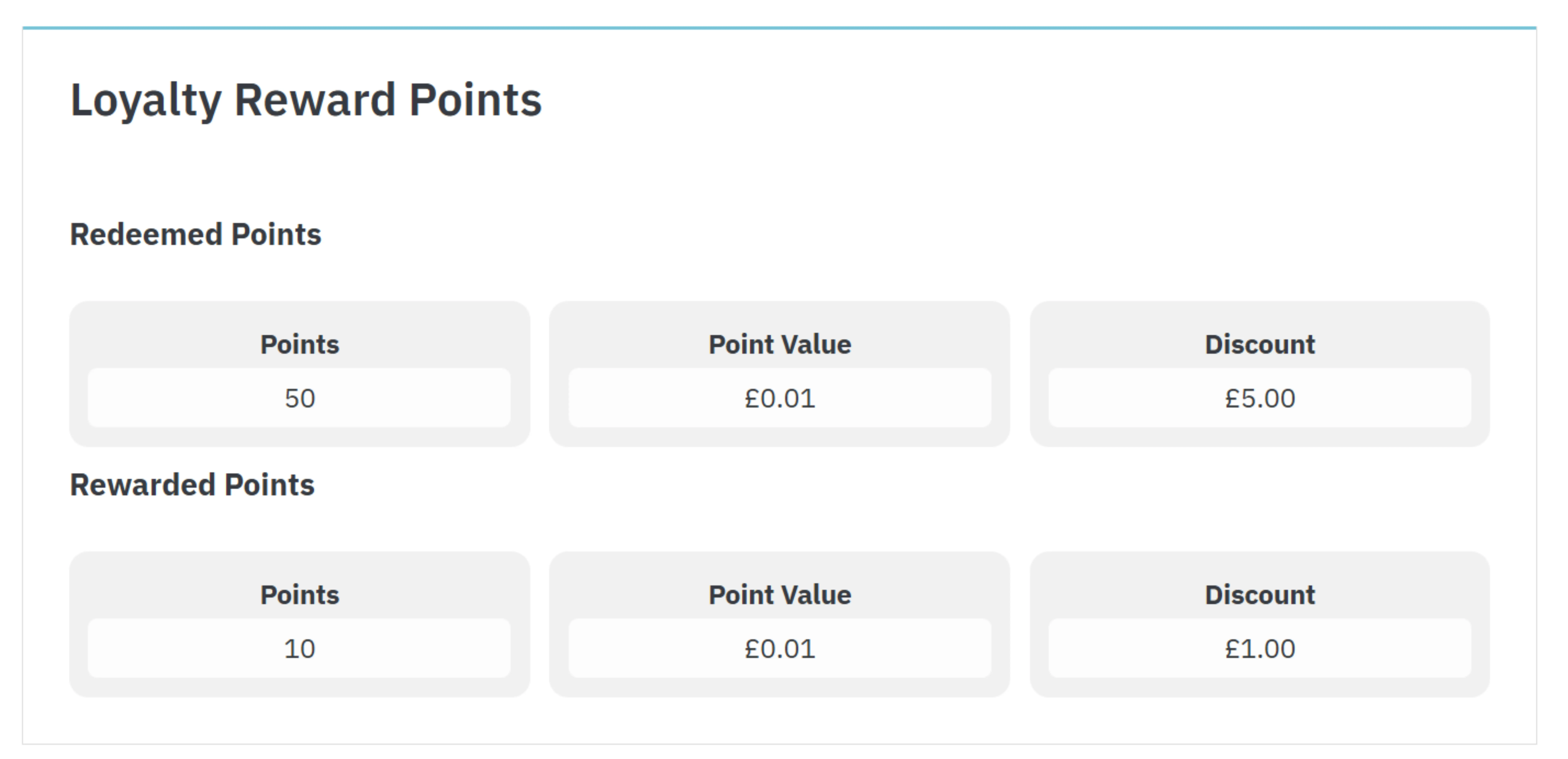
The Customer Journey
Now that the module has been configured in the back office we can follow the customer journey through your store to better understand how
the loyalty points module works for the customer.
Product Page
The first change you will notice is to be found on the product page. The product page will now display the number of points that the potential
customer will earn by purchasing the product along with the monetary discount value associated with those points.
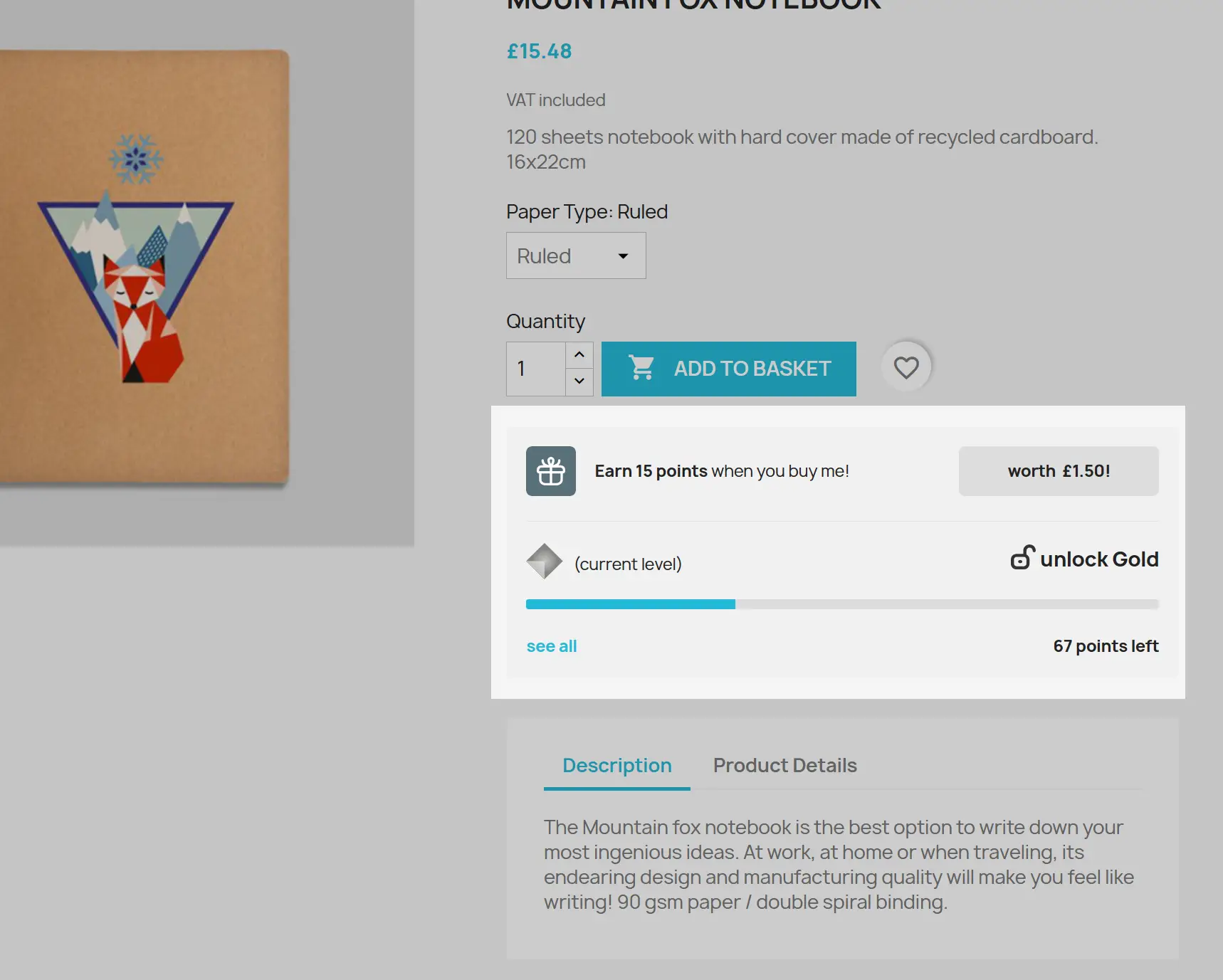
If the customer is logged into their account and you have enabled Tiers, then the current customer tier will also be displayed with information on
how many more points they need to qualify into the next tier.
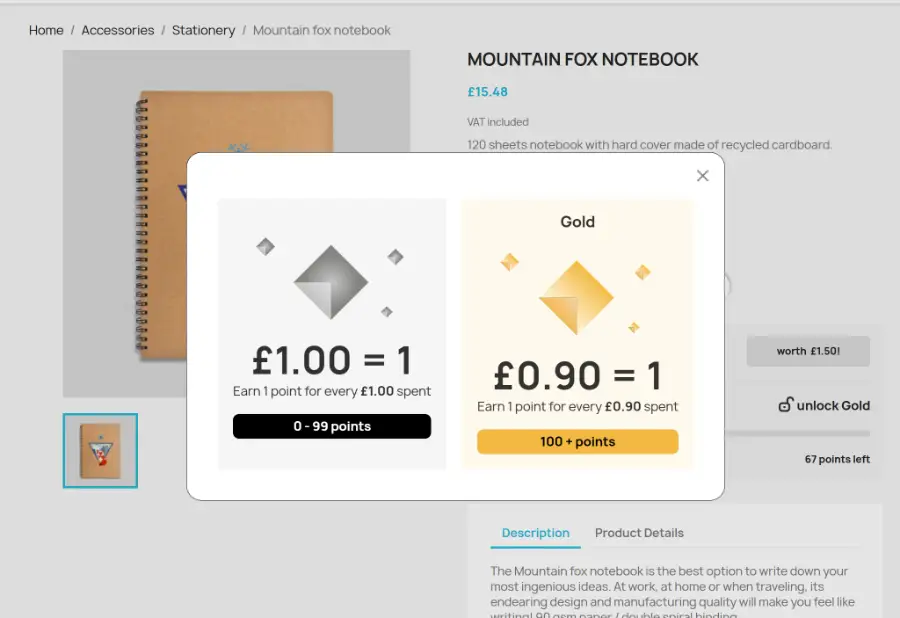
Cart Page
The cart page displays two new elements. The first is below the cart in which the customer is informed of the number of points they will be
rewarded based on the total value of the cart.
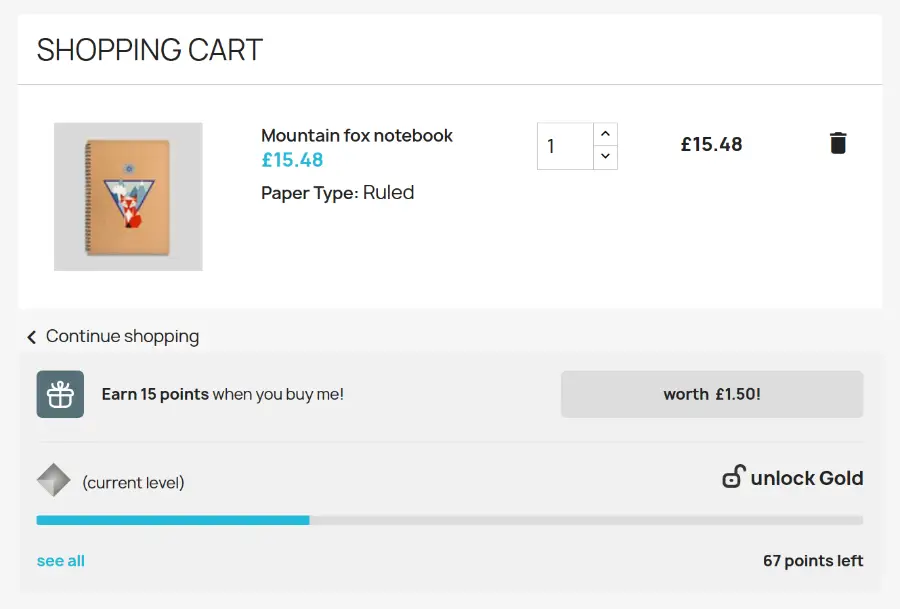
The second you will find grouped with the cart totals panel where the customer can redeem existing points they may have by clicking the redeem
now link. The customer can simply enter the number of points they wish to redeem and this will be applied as a discount to the order.
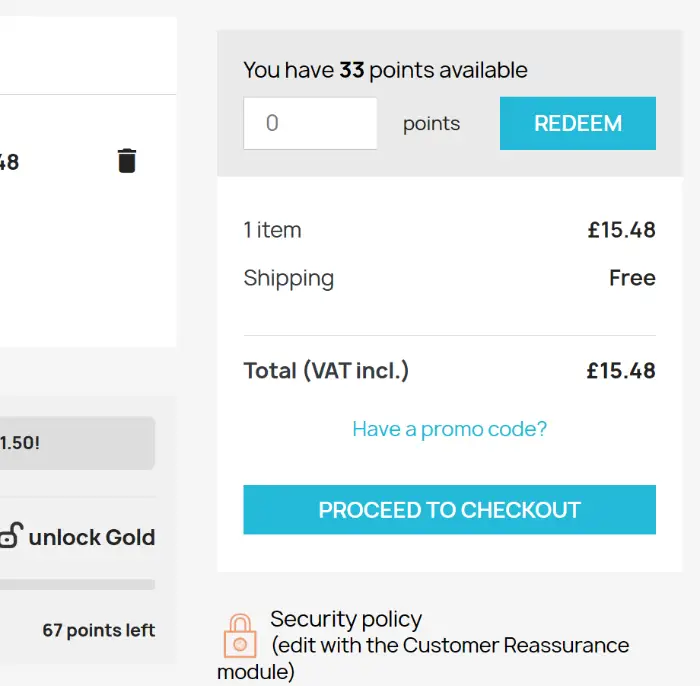
Customer Account
In the customer account area a new link is displayed which allows the customer to view the transaction history of points rewarded and redeemed.
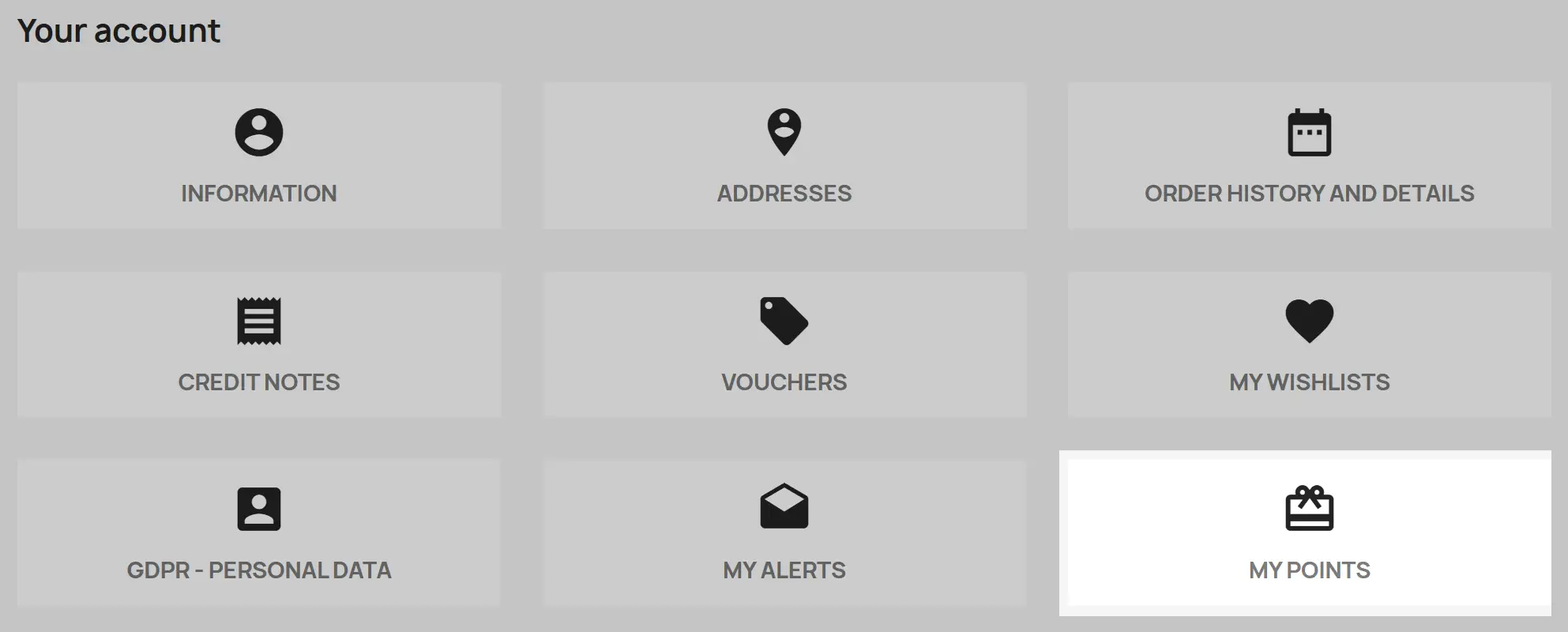
After the customer clicks through to the Loyalty Points link they are presented with a page which displays the transaction history along with
information about the number of points the customer currently has and information about the referral scheme.
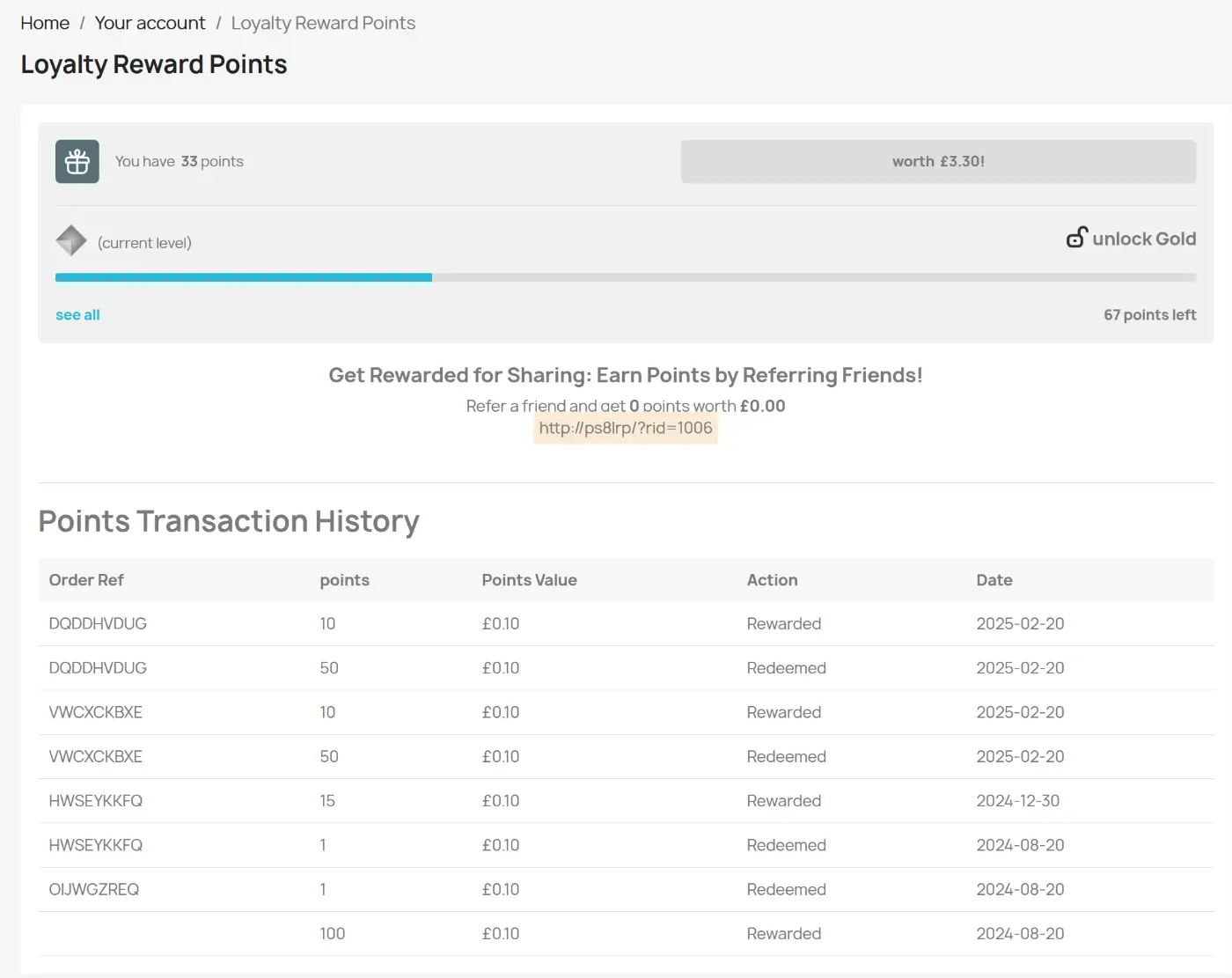
This concludes the documentation, if you have any questions regarding the module you can get in touch with me directly through Prestashop via the button below.
