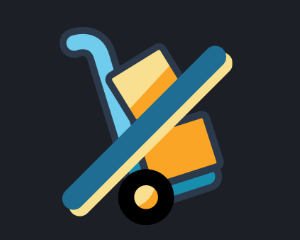Hide Carriers By Date Time is a module for Prestashop which allows you to be in control of which carriers are displayed during checkout based on the day and time of day. This page provides a user guide for the prestashop module along with a link to the module itself.
Installation
The installation procedure is very much similar to most other Prestashop modules. No core changes are required therefore installation is straight forward. Be sure to follow the instructions below for a successful installation:
- Upload the module folder to your store’s module folder:
{root}/modules/ - After uploading the module, in the Prestashop Back Office, head over the to the Modules section.
- Search for the module and choose the install option
- After a successful installation the module is ready to be used. Initially the module’s main configuration page will be displayed. We’ll take a look on how to use the module below.
Configuring the module
The module configuration allows you to edit settings related to the module. The module configuration screen is displayed immediately after a successful installation or can be accessed later using the configure link in the modules list.

The first screen you will see in the module configuration is the carrier screen. This displays a list of carriers associated with your store. To hide a carrier based on day and / or time, select the carrier.

After selecting a carrier, a screen which is divided into two tabs will be displayed. Namely, weekdays and specific dates.
Weekdays Tab
The Weekdays tab allows you to hide carriers based on the day of the week and time of the day. For example, you may wish to disable a particular carrier on Wednesday, or as another example you may wish to disable a particular carrier on Friday but only after 18:00 and up to
midnight.
To configure the visibility of a carrier for a weekday, select the week day from the list of weekdays which will then load additional options to
the right hand side, as shown below.
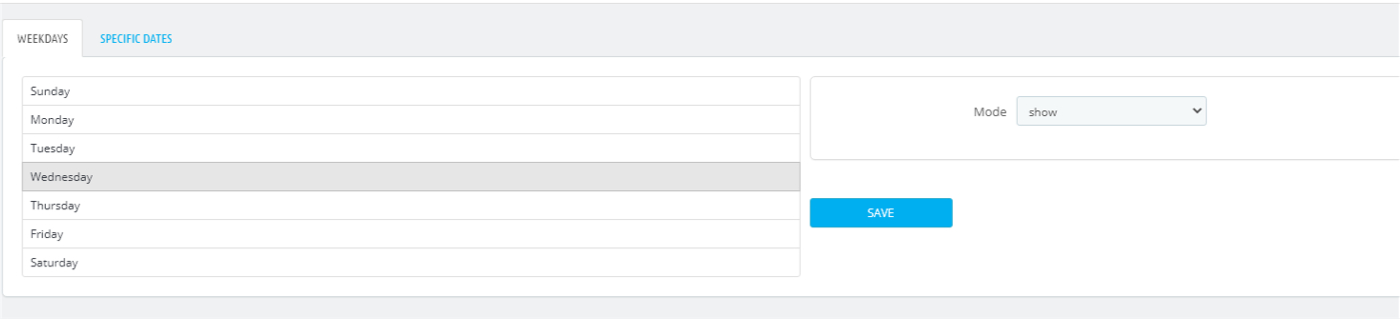
The first option to configure is the mode option. You can select from the following three possible options.
Show
This will simply show the carrier for the weekday, the default behaviour of Prestashop
Hide
This will hide the carrier for the entirety of the weekday being configured.
Time
This will hide the carrier for the weekday but only for the times defined. When selecting this option, additional options are displayed as shown below.
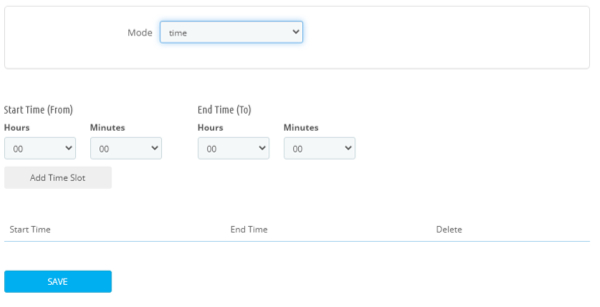
To hide a carrier for a weekday within a certain time window or time slot, simply add the time slot. In the screen shot above, the carrier will be hidden between 14:00 and 23:59 (midnight).
You may add multiple time slots to hide the carrier between scattered time periods throughout the day. The carrier will be displayed as normal outside of these time periods.
Specific Dates tab
The Specific Dates tab works in much the same way as the weekdays tab, however instead of configuring the carrier visibility for a weekday,
you can configure it for a specific date throughout the year (such as Valentines day) or even a date range such as Christmas Holidays or New Years break.
To get started open the Specific Dates tab and click the Add New Date button.
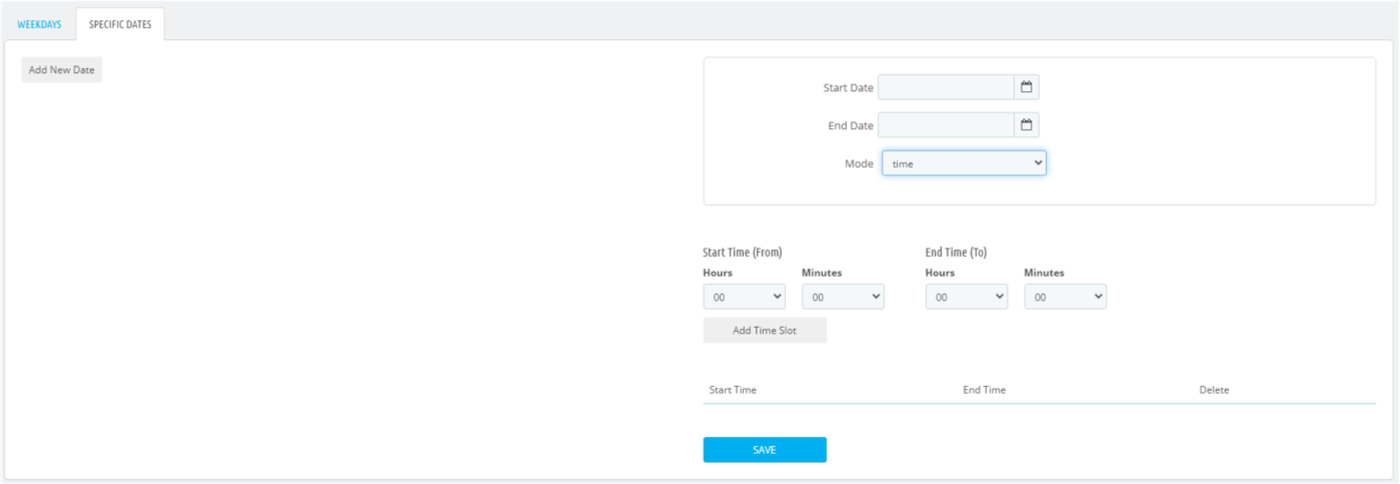
Select the start date and end date and the remaining can be configured in the same manner as the configuration for the weekday. When
you’re done configuring the specific date hit the save button to save the specific date. You can always edit the specific date later if you need to update the mode or time slots.
This concludes the documentation for the configuration of the module. If all has gone well the carriers you have configured should be hidden during checkout based on the day and times as defined by you.