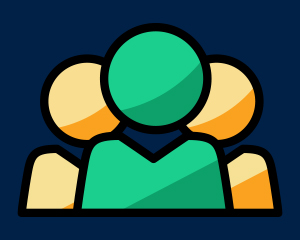Introduction
The Customer Group Stock Override modules allows you to allow or prevent the purchase of out of stock items in your store according to specific customer groups.
Installation
The installation procedure is very much similar to most other Prestashop modules. No core changes are required therefore installation is straight forward. Be sure to follow the instructions below for a successful installation:
- Upload the module folder to your store’s module folder:
{root}/modules/ - After uploading the module, in the Prestashop Back Office, head over the to the Modules section.
- Search for the module and choose the install option
- After a successful installation the module is ready to be used. Initially the module’s main configuration page will be displayed. We’ll take a look on how to use the module below.
Configuration

The module configuration page will allow you to set the behaviour of out of stock products according to individual customer groups in your store.
When configuring the module you should be presented with a list of customer groups in your store. Each customer group will have an associated drop down option list allowing you to select the behaviour for that particular group. The options available are described below.
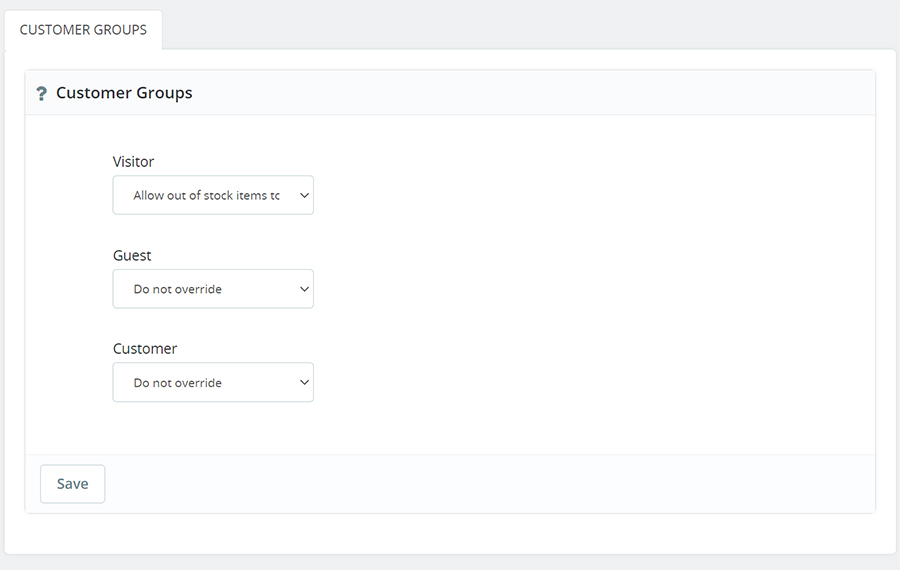
Do Not Override
Selecting this option, will cause the module to default to the normal Prestashop behaviour when determining if products are available for purchase based on their stock level.
Allow out of stock items to be purchased
As described, selecting this option will allow out of stock items to be purchased even when they are out of stock and overriding the Prestashop setting if it is set to prevent purchase.
Prevent out of stock items being purchased
As described, selecting this option will prevent out of stock items to be purchased even when they are out of stock, overriding the Prestashop setting if it is set to allow purchase.
You’re all set
After selecting the behaviour for each customer group, save the settings and the new override behaviour will be enforced on your store front.