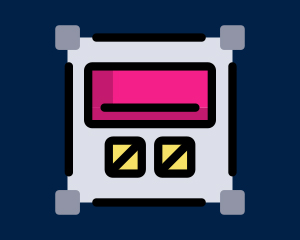Introduction
Brand / Manufacturer Fields SEO for Prestashop allows you to display additional content on your brand / manufacturer pages in a custom location on your manufacturers page, allowing you to add more content to your manufacturer pages and therefore help you optimize your SEO campaign on your site as well as including relevant important information about the brand to make your normally bland Brand pages – much more engaging.
Installation
The installation procedure is very much similar to most other Prestashop modules. No core changes are required therefore installation is straight forward. Be sure to follow the instructions below for a successful installation:
- Upload the module folder to your store’s module folder:
{root}/modules/ - After uploading the module, in the Prestashop Back Office, head over the to the Modules section.
- Search for the module and choose the install option
- After a successful installation the module is ready to be used. Initially the module’s main configuration page will be displayed. We’ll take a
- look on how to use the module below.
Creating Fields
After installing the module, the first thing we will need to do is create a manufacturer field. Once created you will be able to edit the content of this field for different suppliers across your store.

Head over to the modules page and locate the Brand / Manufacturer Fields SEO module under the installed modules tab. From the actions list, select the option to configure the module. This will display a screen divided into two sections. The first section displays a form to create a new supplier field while the second section displays existing fields you have already created.

Let’s go ahead and create a new field. Enter the name of your field, ideally in lowercase and without any symbols or spaces. Choose whether or not the field should be collapsible. Collapsible fields will allow you to display a short excerpt of the field content on the manufacturer pages, with a read more link – which when clicked will expand to reveal the full content.
You only need to create one field for all categories for each block of text / html that will be displayed on the page. For example, “extra_description” needs to be only created once. You will then populate this field with content for each brand / manufacturer. You do not need to create a field per brand / manufacturer.
After entering the name of the field press save and the field should now appear in the existing fields list below the form. If you need to modify the name of the field or delete the field altogether you can use the action icons in the list to do so. Beware that deleting a field also deletes any content you may have created across all your manufacturers for this field.
Creating Content
Now that you have created a field or fields in the module configuration, you’ll want to start adding content for those fields for the various suppliers across your store. To do this head over to Catalog > Brands & Suppliers and locate and edit the brand / manufacturer you wish to add additional content to.
Notice on the manufacturer edit page, scrolling down a little you’ll notice a new section called Brand / Manufacturer Fields SEO. Under this you’ll find 4 form elements.
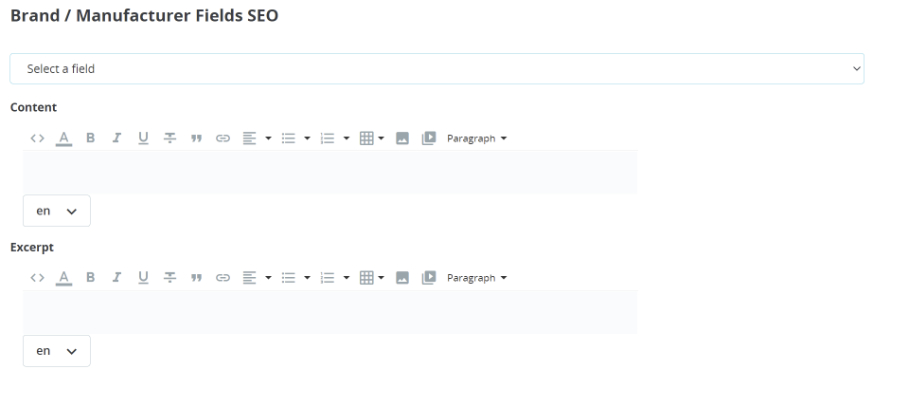
The first element displayed is the dropdown. The dropdown displays a list of fields you have created in the module configuration page. Select the field you wish to add content for.
Below the dropdown are two rich text editors. Content and Excerpt. Enter the full content of the additional content you wish to display on your manufacturer page in the Content editor.
After you have finished entering the content for your manufacturer fields, save the brand / manufacturer as normal.
Front End Configuration
Although we have created our manufacturer field and set up the content for it, we do have one more step left before the field content will be displayed on the brand pages on the store front.
To display the content on your brand / manufacturer page you will need to add the short code below to your manufacturer template. Your manufacturer template can be located in the file below:
{site_root}/themes/{your_theme}/templates/catalog/listing/manufacturer.tpl
In the template file above, add the short code below:
{hook h='manufacturerField' name='myfield'}
Where the name test can be replaced with the name of the brand / manufacturer field you wish to display.
After saving the template and clearing your Prestashop cache if necessary, the content should be visible on your brand / manufacturer page.
If you require assistance adding the code above in a more custom location on the supplier page feel free to get in touch, I would be happy to
help.